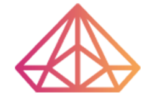How Can We Help?
Advanced Coupons for WooCommerce
This document is a getting started guide for the Advanced Coupons for WooCommerce Premium.
Firstly, welcome aboard! Get more creative with your coupon offers with various Advanced Coupons features so you can take your store to the next level.
Here’s what this guide will cover:
- Overview – we describe what the plugin does
- Premium Cart Conditions – we’ll show you various flexible deals you can do based on the cart conditions.
- Advanced BOGO Deals – we’ll explain what you can do with the BOGO Deals
- Add Products – we show you how to add a specific products to the cart using a coupon
- Scheduler – set a start and expiry dates of your coupon.
- One-Click Apply Notification – show a message at the cart with a one-click apply button when the customer is eligible for a coupon.
- Auto Apply Coupons – automatically apply a coupon to the cart when a customer becomes eligible.
- Shipping Overrides – give your customer a shipping discount coupon.
Overview
Advanced Coupons for WooCommerce Premium is the premium add-on plugin for the free Advanced Coupons for WooCommerce plugin. It requires the free plugin to be installed and activated for it to work.
You can use the features that are available in the free plugin with more premium options and flexibility.
Premium Cart Conditions

In addition to the cart conditions that are available in the free version, here is the list of cart conditions that available in the premium version:
- Product quantity in the cart – check if the selected product exceeds the specified amount
- Custom taxonomy exist in the cart – check if there is a specified custom taxonomy (eg, product variations) in the cart
- Within hours after customer registered – check if the customer was registered within the specified hours
- Within hours after customer last order – check if the customer within the specified time after their last order
- Custom user meta – check if the customer has a certain user meta
- Custom cart item meta – check if there are products with the specified meta in the cart
- Total customer spend – check the total amount the customer spent for the last specified days.
- Has ordered before – check if the customer has ordered a certain product within certain days before
- Restrict by shipping zone and region – check if the customer shipping address is within the specified region/zone.
So when you create a coupon with one or more of the conditions available above, Advanced Coupons will check if those conditions are true before applying the coupon in the cart. There’ll be a notice for the customer if they haven’t met the conditions.
Advanced BOGO Deals
BOGO (Buy One Get One) deals are deals where you let your customers buy a certain number of products and they get another product as a result of that.

In the addition of the “Specific Products” Trigger and Apply Type that is available in the free version. You’ll have these additional trigger and apply types:
There are three ways for customers to “trigger” your BOGO deal, this is called the Trigger Type:
- Specific Products – customer must have specific products in the cart at specific quantities
- Any Combination of Products – customer can have any combination of a set of products as long as they meet the overall total quantity
- Product Categories – customer can have any products from the specified categories as long as they meet the overall total quantity
For the “get” portion of a BOGO deal, you need to define the Apply Type:
- Specific Products – customer gets a specific product/s at specific quantities
- Any Combination of Products – customer can choose from any combination of the defined products
- Product Categories – customer can choose from any products in the specified categories
Add Products
You can automatically add specific products to the cart when a coupon applies by using the Add Products feature. You’ll have the option to override the pricing of these products with a price override that you define, a percentage-based discount, or a fixed discount amount.


This works hand-in-hand with the Cart Conditions feature, meaning you can restrict it so the coupon can only be applied when a certain other product is in the cart for example.
Here’s a great guide on how to give away free products with a purchase in WooCommerce that might help.
Scheduler
You can schedule coupons with a specific start date and end date and show a nice notice message when they attempt to use the coupon outside of those times.


One-Click Apply Notifications
You can make coupons that are applied by clicking a notice message on the cart. We call these One-Click Apply Notifications.



This ensures that your customer won’t miss a deal they are eligible for that you are currently running and will boost your sales.
Before the notice will show, the Cart Conditions of the coupon must be true. This means the notification will only show once the customer qualifies.
Auto Apply Coupon
You can make an auto-applied coupon to the cart when the customer has met all conditions.

You can check our article here to compare the One-Click Apply Notification and Auto-Apply Coupons.
Shipping Overrides
Get more creative with your shipping discounts beyond just your usual “free shipping” offer by using a shipping override. This lets you give a coupon that can override any specific shipping method you set.


Give short term discounts on express shipping, discount specific carriers under some conditions, discount shipping methods for certain user types, or on their first or second order. There are lots of ways to have fun with this.