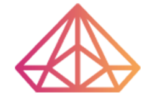How Can We Help?
Change nameservers for my domain inside GoDaddy
This tutorial will guide you on changing your domain name’s nameservers inside GoDaddy. This step is required if you’ve purchased a domain name from GoDaddy but decided to use a different hosting provider.
Step 1 – Navigate to the domains section
From your GoDaddy dashboard, navigate to the section where you manage your domains and select the domain you want to update the Domain Name Server (DNS) records for.
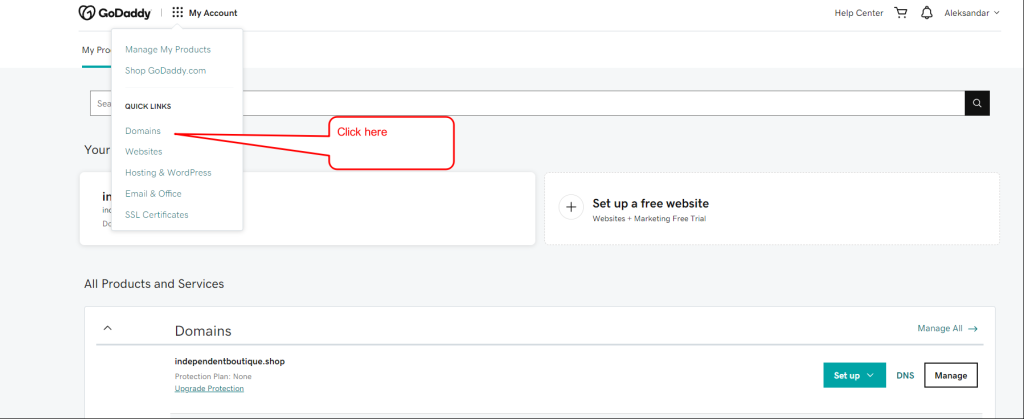
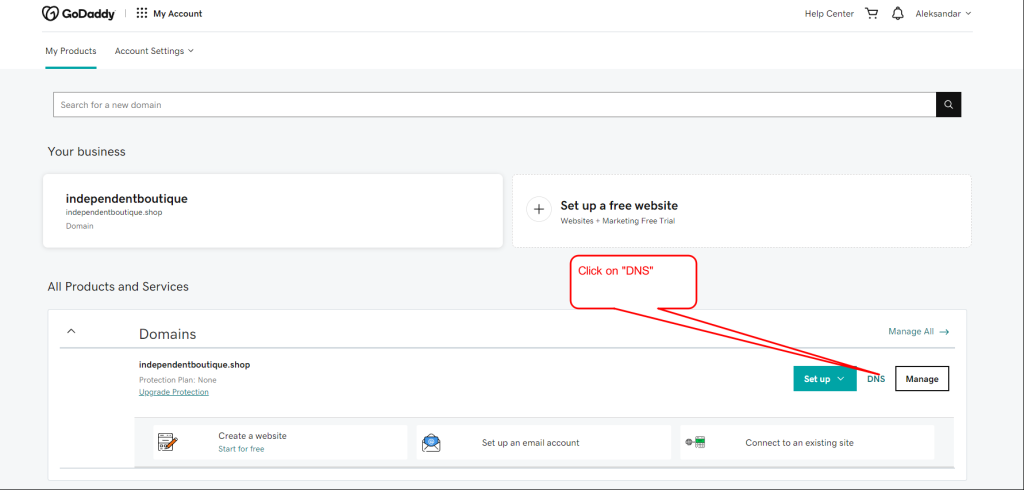
Step 2 – Find the nameserver section and modify the record
Navigate to the nameserver section for your specific domain and update the records. If you don’t know them, you can reach out to the customer support of your hosting provider, and they will help you find them. For example, if you’ve purchased your domain name from GoDaddy, but you want to use Bluehost as a hosting provider, you have to update the nameservers to ns1.bluehost.com & ns2.bluehost.com
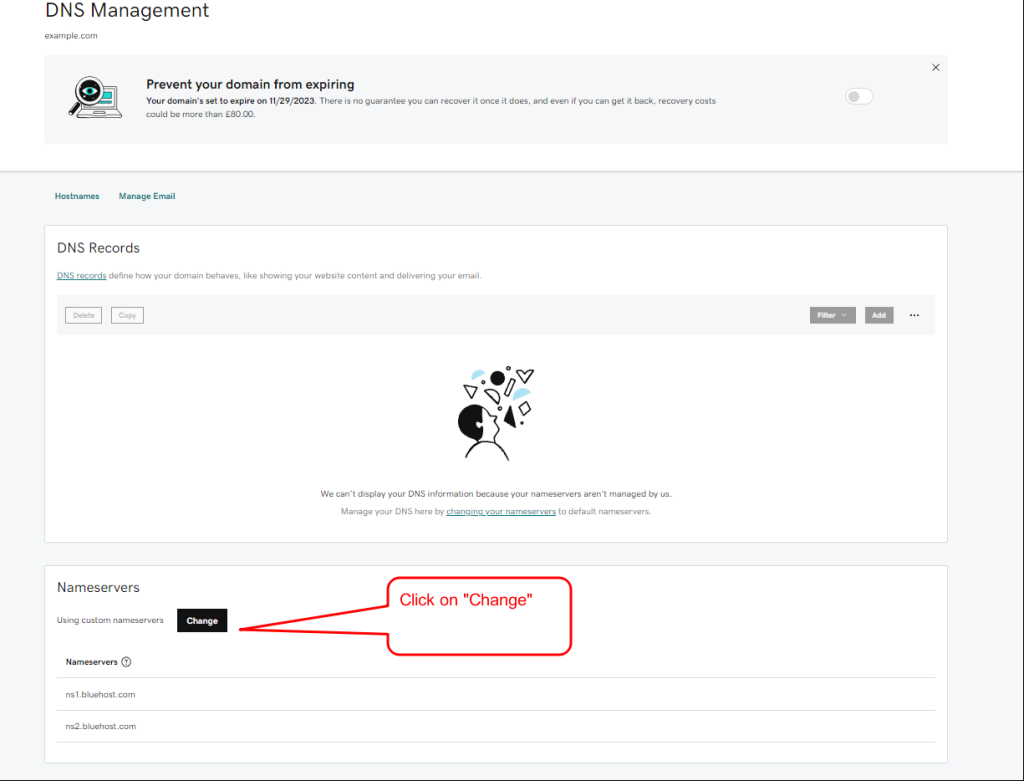
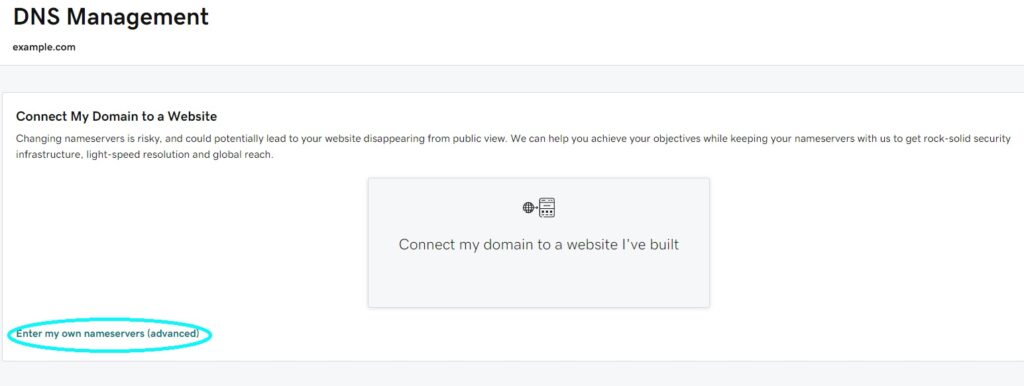
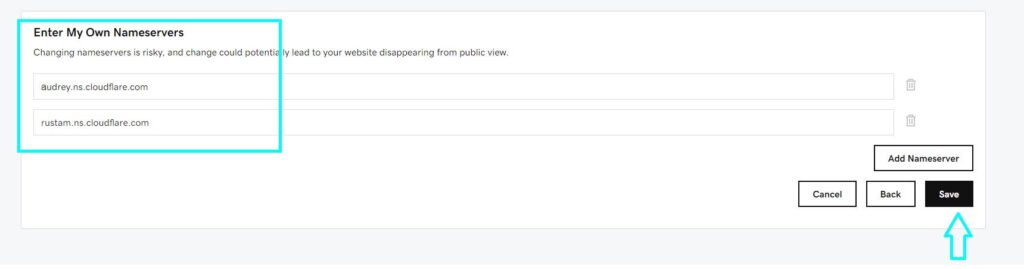
Confirm the change, and that’s all you need to do on the domain registrar side. Sometimes GoDaddy requires 2FA via email in order to complete the update.