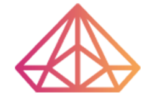How Can We Help?
Edit Pages
Editing with Elementor
You can edit your pages by first logging into WordPress and clicking Visit Site from the upper-left menu on your Dashboard.
Navigate to the desired page and click Edit with Elementor on the top menu.
Next, click on the text in the middle of the screen, go to the left editing window, remove the template wording and enter your narrative.
Elements on the page may not display correctly when editing inside Elementor. That’s okay, your page will look fine once you save and exit Elementor.
Adding Links
Create links to your featured work by first highlighting the appropriate text, clicking the hyperlink icon in the editing menu, and then choosing the gear icon.
In the pop-up window, select the appropriate blog post and click Add Link.
Moving and Deleting Sections
Moving a Section
To move a section hover your mouse over that section, click and hold the left Edit Section icon and drag-and-drop the section to where you’d like it to be.
Deleting a Section
To delete a section on the page you hover your mouse over that section and click the right Remove Section icon.
Make sure to click Update in the lower-left to publish these changes on your site.
When you’re done editing, you exit Elementor by clicking the upper-left menu and then clicking the Exit to Dashboard button.