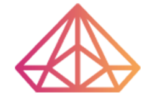How Can We Help?
How to update plugins
Updating WordPress plugins is vitally important for website security and usability. Keeping your plugins up-to-date helps harden your website security — closing doors hackers could use to access your website. It also ensures a positive user experience for your website visitors, making sure they are interacting with the most recent and compatible software.
Updates are rolled out constantly, which can make the task of updating plugins seem endless. When updating plugins after a large WordPress update and/or when newer versions of the plugins are released by the developers, you can use one bulk action or update plugins individually. Separate plugin updates are actually preferred by some website owners as it helps mitigate potential theme issues that could arise after updating a plugin. For example, if you update a plugin and then notice an area of your website is broken, you can simply disable the plugin to fix it.
Update WordPress Plugins Manually
Using the steps below, you’ll be able to quickly update all of your WordPress plugins.
- Login to your WordPress dashboard.
- There are three areas you can navigate to for updating plugins. 1) By clicking on the circle-shaped like two arrows in the top header of your dashboard. 2) By clicking Updates towards the top of the left sidebar menu. 3) By clicking Plugins further down in the left sidebar menu.
- If you click on the icon in the header or Updates in the left sidebar, you will be taken to a screen showing all updates available, both plugin and theme updates. To update your plugins, check Select All or select only the plugins you want to update. Then click Update Plugins. You will see a success message after the updates are complete.
You can also update your theme in the above area following the same steps! - If you click on Plugins further down in the left sidebar, you will be taken to a page showing a list of your plugins only. Similar to the above, select the plugins you want to update, select Update under the Bulk Actions dropdown, then click Apply. You can also click the update now link under the individual plugins to update them separately. You will see a success message after the updates are complete.