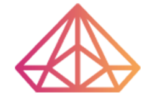How Can We Help?
WooCommerce Mobile App
Run your store from anywhere
Manage your business on the go with the WooCommerce Mobile App. Create products, process orders, and keep an eye on key stats in real-time.
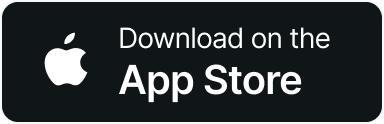
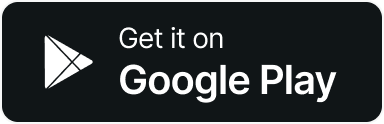
The WooCommerce Mobile App is free and powered by Jetpack

Add Products
Create, edit, and publish products directly from your favorite mobile device. Capture your creativity in the moment – turn your ideas into products in seconds, or save them as drafts for later.
Get Notified
Never miss an order or review. Keep that FOMO at bay by enabling real-time alerts – and listen out for that addictive “cha-ching” sound that comes with every new sale!


Manage Orders
From purchase to fulfillment – manage the entire order process via the app. Scroll the summaries, or search by customer or order specifics. Tap into the details to see itemized billing, begin fulfillment, and change order status.
“The app is awesome and every time we get a purchase it has the best notification – it celebrates every order like a fiesta. So fun to have.”
Krum Krumov (Android)
Track Your Stats
See at a glance which products are winning. Keep tabs on overall revenue, order count, and visitor data by week, month, and year. Knowledge = power!


Dark Mode Friendly
The dark side never looked this good. Switch to a sleek alternative color scheme that’s easy on the eyes, and get back to the business at hand.
Switch Between Stores
Running more than one store? Toggle between your businesses in seconds and keep day-to-day operations under your thumb.

Get the WooCommerce Mobile App
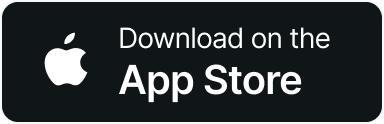
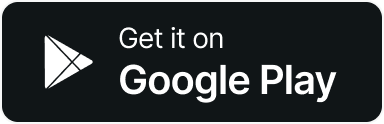
Jetpack Setup Instructions for the WooCommerce Mobile App
Thanks for installing the WooCommerce app! You’re almost ready to manage your store on the go — here are the step-by-step instructions for installing Jetpack and connecting it to your WooCommerce store. You’ll be up and running in no time!
Step 1: Install the Jetpack plugin
From your browser, log in to your site. Click on the Plugins tab in the left panel, then click Add New and search for “Jetpack”. Click Install Now to add the latest version to your site.

Step 2: Activate Jetpack
Once Jetpack is installed, click on the blue Activate button:

Step 3: Set up Jetpack
Next, click on the green Set up Jetpack button to begin the setup process.
Step 4: Sign in to WordPress.com
Jetpack is powered by WordPress.com, so it requires a WordPress.com account to work. If you’re not already signed in to WordPress.com, you’ll be prompted to either sign in to your WordPress.com account or to create a new account. You’ll use your WordPress.com username and password to sign in to the WooCommerce app later.
Step 5: Connect with Jetpack
Click Approve and wait for the connection process to finish — it should only take a few seconds.

Step 6: Finish setup
We’ll ask a few questions about your business, and you’ll be able to choose a Jetpack plan — you can purchase one, or choose Start with Free at the bottom of that page.
You’re done! We’ll send you back to your site’s dashboard, and you’ll and see the message “Your Jetpack site is ready to go!”
Step 7: Sign in to the mobile app
You’re ready to use the mobile app! Use your WordPress.com username and password to sign in.
Problems connecting to Jetpack? Review some common troubleshooting tips or reach out to our team for help.