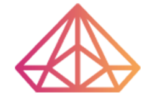How Can We Help?
Change nameservers for my domain inside Bluehost
This tutorial will guide you on changing your domain name’s nameservers inside Bluehost. This step is required if you’ve purchased a domain name from Bluehost but decided to use a different hosting provider.
- Log in to your Bluehost control panel.
- Click the Domains tab from the side navigation menu to the left.
- Next to the domain name you wish to update, click the ▼ icon next to Manage, then choose DNS from the drop-down menu that appears.
- In the Name Servers section, click the Edit button.
- For Setup Type, select the Custom Nameservers toggle, and enter the nameservers for your account.
- Fill in the nameservers of the hosting you’d like to use. If you don’t know them, you can reach out to the customer support of your hosting provider.
- Click the Save button to save changes when finished.
6. Click the Save button to save changes when finished.